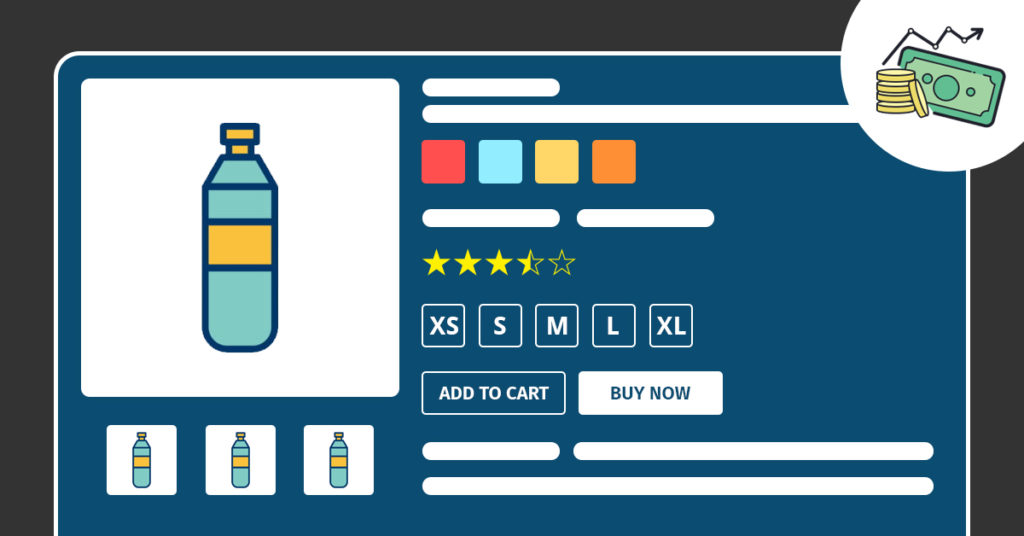
Summary
Customers love product choice, but that can be difficult to implement for sellers. Amazon product variation listing solves it by allowing multiple product variations to get listed at once. This blog details how using the best applicable practices, and others like Amazon photo editing, you can grow sales numbers of all product variants.
Amazon has grown to become a behemoth in the eCommerce space with an increasing number of products. It lists over 12 million products, increasing by the day. That number includes product variations on Amazon based on features like color, size, material, etc.
Such an array of variations makes for some window shopping experience. But online shoppers don’t want to browse through pages of the same product for their required variation.
If you’re such a shopper, then you have nothing to worry about. And neither should the sellers on it too. Amazon has provided a simple solution to this problem. With it, you can have every variation of a product on a single page. And that solution is Amazon Listing Variations.
With variations included, an Amazon product listing expands to new dimensions while the overall listing size becomes compact. It helps sellers save on their resources and their customers save on time.
So, what is this variation listing? How to create one? What benefits does it give? These and more questions are answered in the following sections.
Table of Contents
- What Is Amazon Product Variation Listing?
- How To Create Product Variations on Amazon
- The Best Amazon Family Listing Practices
- Amazon Listing Variations Mistakes To Avoid
- Best Amazon Product Variation Issue Fixes
- How Amazon Product Variations Appear On A Product Page
- More Related!
- Outsource Your Amazon Product Variation
What Is Amazon Product Variation Listing?
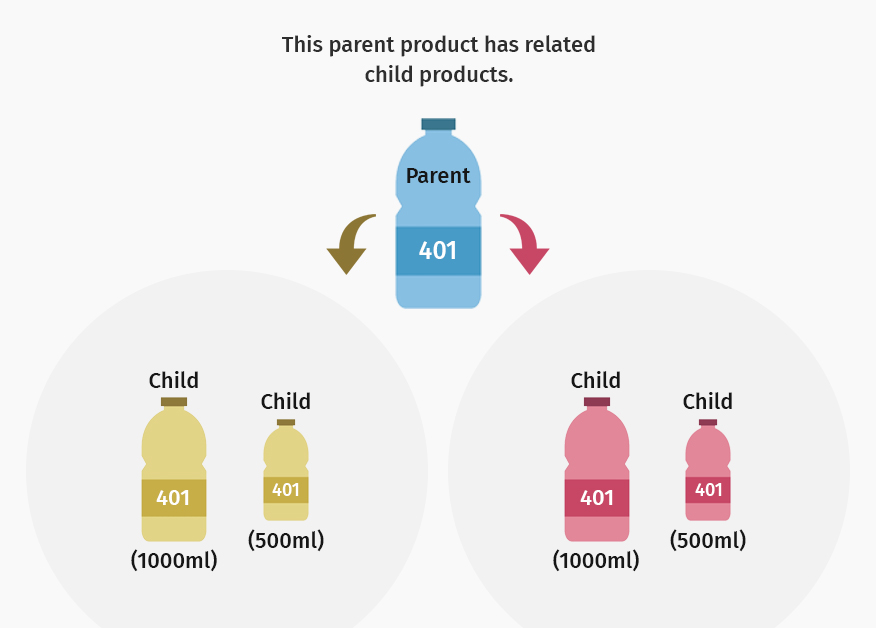
Consider this: you want to list container boxes in your Amazon store for sale. You create a product page with the best description and upload it. But you encounter a hiccup. Your container boxes come in different sizes, requiring you to list them all.
Without Amazon family listing, your only option would’ve been to list each on a different page. That would mean your customers would have to scroll through each page. That’s a lot of time utilized to find just one product. It will lead to frustration on their part and eventual quitting. You also have to bear extra expenses for the separate listings.
With variation listings, you get to list all the variants with a single description. The different size boxes mentioned earlier will be present on a single page in tiles. The customer can select the variant they want by clicking/tapping on the respective tile.
You can also list types of variations along with the multiple variations of a product. They are called Amazon variation themes and they denote the attribute the variation is based on. In our box example, the themes would be size, color, material, etc. Here, the box is called the parent product and a variant, the child.
Each time a customer chooses a variant, the title changes accordingly. However, the entire product description may or may not change depending on how it’s written. The common points of a product in those descriptions, however, will remain constant.
How To Create Product Variations on Amazon
The multiple options possible on an Amazon product variation page may make its creation seem difficult. But it’s the opposite. Amazon has made it a relatively simple task to add variations to your products through Seller Central.
But before you set about making parent-child listings, you must check if the categories are eligible. If your products fall into any of these categories, they will be eligible:
- Pet Supplies
- Accessories & Apparel
- Toys & Games
- Sports & Outdoors
- Grocery
- Health & Beauty
Once that is ascertained, you can get into your Seller central portal to create it manually. Or you can fill out an inventory form that details the parent and child products.
To Create Amazon Listing Variations Manually
For Amazon listing variations to be created manually, the procedure is as below:
- Log Into Your Amazon Seller Account.
- Select the “inventory” tab.
- Click on the “Add a product” from the menu that drops down.Here, select the “I’m adding a product not sold on Amazon” option.
- Screen the categories available and select the appropriate one. Alternatively, search for the category using the search bar at the bottom.
- Complete the form with important details while leaving the ‘Product ID’ section blank.
- Post filling the ‘Vital Info’ section, go for the ‘Variations’ tab. Choose your ‘Variation theme’. Add the variations you want and click ‘Add Variations’.
- Now add details like Product ID, Product ID type, price, condition, and quantity. The last one should be zero for FBA sellers.
- After completion, click on ‘Save and Finish’. After 15 mins., your listing should be visible in the Seller central’s ‘Manage Inventory’ section.
To Add Amazon Product Variation With An Inventory File
- Log Into Your Amazon Seller Account.
- Select the “inventory” tab.
- Click on the “Add a product” from the menu that drops down.Here, select the “I’m adding a product not sold on Amazon” option.
- Screen the categories available and select the appropriate one. Alternatively, search for the category using the search bar at the bottom.
- Complete the form with important details while leaving the ‘Product ID’ section blank.
- Post filling the ‘Vital Info’ section, go for the ‘Variations’ tab. Choose your ‘Variation theme’. Add the variations you want and click ‘Add Variations’.
- Now add details like Product ID, Product ID type, price, condition, and quantity. The last one should be zero for FBA sellers.
- After completion, click on ‘Save and Finish’. After 15 mins., your listing should be visible in the Seller central’s ‘Manage Inventory’ section.
To add the Amazon product variation with an inventory file with templates, follow these steps:
- In your Seller Central dashboard, place your pointer/cursor over ‘Inventory’ and click on ‘Add Products via Upload’.
- Add your product to the appropriate category and click ‘Generate Template.’
- You’ll get a spreadsheet with all details. Select the ‘Template’ tab and fill in your product details.
Make sure you only add the product image URL and the image’s characteristics. The child product will contain all attributes of the parent product, so there’s no need to add them again for the parent. The child product’s attributes, including ASINs, must be added separately for each.
Adding Amazon Listing Variations To An Existing Listing
You can add product variations on Amazon to existing listings using similar steps to the ones above. You only need to notify the system about the parent and child variants accordingly.
Adding Multiple Product Variations On Amazon
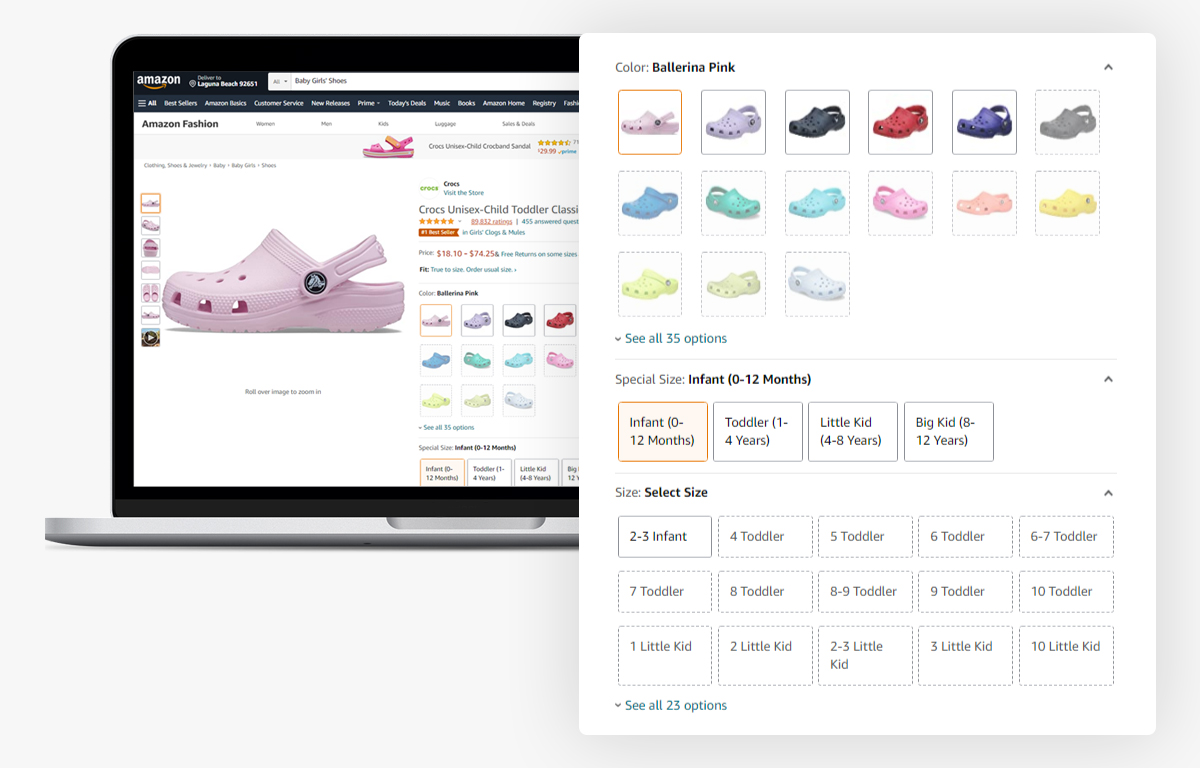
The steps to add multiple variations of a product into a single one are easy. It involves the combination of multiple ASINs into one variation.
- Download the respective category template for your products. It is found in Product Classifiers or Templates For Specific Categories in Seller Central. Check for the available variation themes in the ‘Valid Values’ tab.
- Create parent and child SKUs in the inventory template.
- For parent items, fill all of the relevant sections with necessary values, including SKU. You can add the “-parent” comment to your base SKU for identification. Ignore the ‘Parent SKU’ column and insert “parent” in the ‘Parentage’ section. Add the relevant value in ‘Variation theme’ for the variation theme on the Amazon indication. Leave the rest blank.
- For every child term, append ASINs to combine them into a single variation tree. Fill the necessary sections with relevant values. For the ‘Parent SKU’ one, add the required details using those from parent’s SKU. (It’s the same for each child). Include “child” in ‘Parentage’ and “variation” in ‘Relationship Type’. Then add the parent’s ‘Variation Theme’ in the appropriate section, keeping it the same for each child.
You can now upload the file after checking for errors and missing details.
Let your child-product lineup grow and mature your bottom line.Get Team4eCom to curate your Amazon product variation listings.
The Best Amazon Family Listing Practices
The appropriate implementation of variation listing is as important as having variations. Otherwise, having multiple product variants on Amazon can quickly turn into a nightmare. Instead of having the variants sorted, you could end up with messy clutter.
Thus, it’s best to follow certain tips and practices. They’ll help you get maximum benefits from the variation listing without compromising customer experience.
- Showcase your best product as your main listing. There will be one variant that outsells others. Make that the face of the entire lineup.
- Utilize Amazon A+ Content facility to the maximum. It lets you post the various aspects of your variants alluringly. Customers will also get all the information they need and you, all of their loyalty.
- The product images should be clear to provide all the information possible. Having multiple photos helps, with the average number being 6.
- Use the appropriate keywords for each child product. An Amazon keyword tool will come in handy here. It will improve your SEO and by extension your variants’ discovery.
- Regularly monitor your Amazon variation listing performance. Check the applicable KPI and manage the content according to the data they provide on each variant.
Amazon Listing Variations Mistakes To Avoid
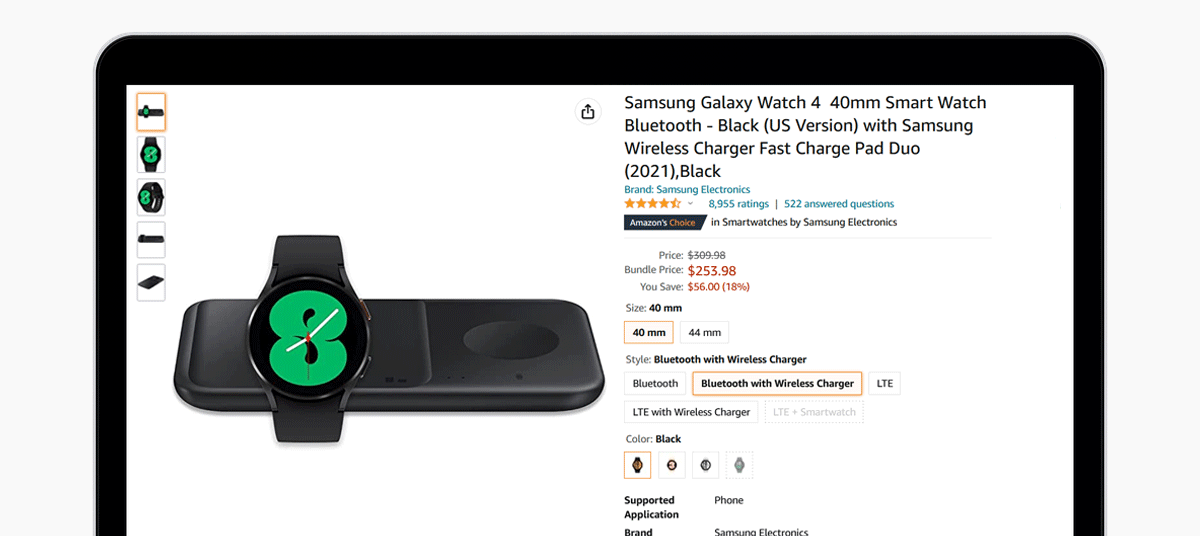
- Keep the product in the appropriate category. Otherwise, chances are that a child could end up in the wrong one.
- Make sure to update the price of each child product if they are different from one another.
- The images of different child products should not get mixed. Using an ordinary image for representing the variant will hurt sales. Get the most attractive images from the professionals in Amazon photo editing.
- Not following Amazon’s regulations for listing. It’s a one-way ticket to disqualification of the description or worse, an account ban.
- Mixing up the ASINs of different child products during product entry.
- Deleting the wrong child product.
- Attaching wrong information about a child product, such as the mixing up of prices of different child products.
- Mislabelling of variation themes on Amazon’s product pages. Also, not list all of the themes of a product.
- Inclusion of variation value in the parent product’s title.
- Adding multiple product characteristics in variation attributes.
- Not limiting the family size. Amazon’s limit is 2000 child ASINs, but it’s best to not go that far.
Best Amazon Product Variation Issue Fixes
When creating something as complex as a family listing, issues are bound to crop up. Some may be due to your doing, while others are beyond it. In either case, the quicker the accurate fix, the better your sales performance will be.
Fortunately, there are easy fixes for common Amazon listing variation issues, such as:
- Reupload your product file with the correct information.
- Contacting Amazon’s seller customer service in case of page or account takedowns.
- Ensuring that all content is according to Amazon’s specifications.
- Hiring a dedicated agency to manage the listing.
Amazon product videos can create more avenues for engagement with your product variations.Get Team4eCom’s affordable & accurate Amazon variation listing services
How Amazon Product Variations Appear On A Product Page
Amazon has made the identification of variants as easy as their addition. Once child products have been approved, the applicable product page goes live. In case of variant addition to an existing product, the product page reloads with the variations.
The variants will be segmented based on their Amazon variation themes. On the desktop website, they appear as blocks or tiles in the product description section. The themes appear one after the other vertically, displaying each variant horizontally. These tiles or blocks contain the variant’s image.
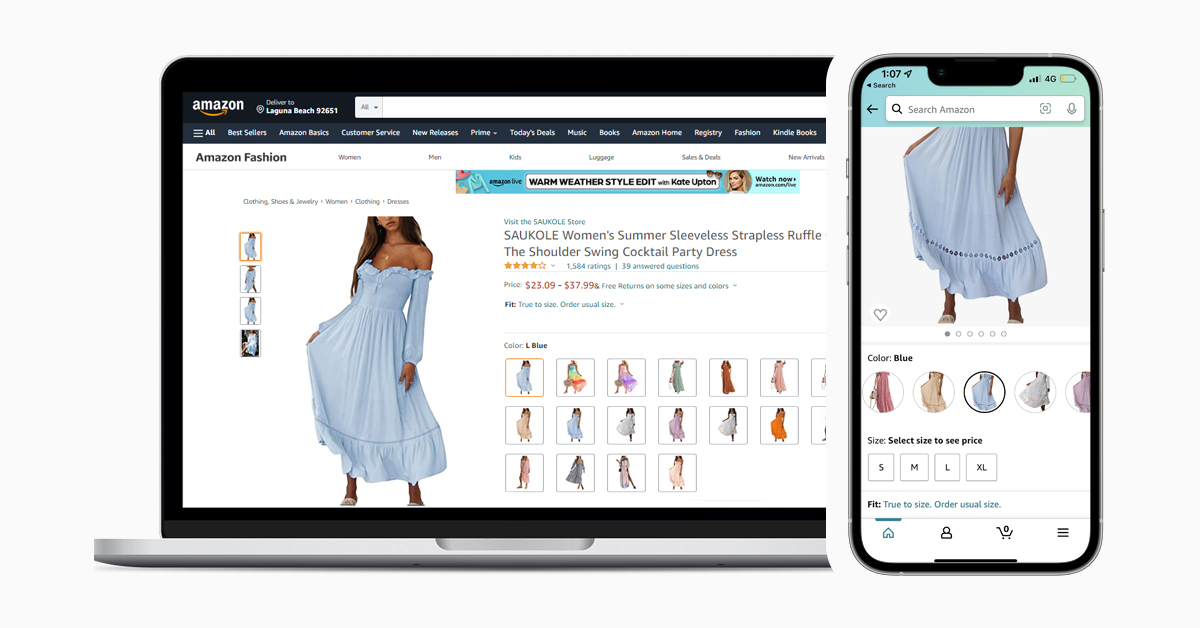
On the mobile app, the themes are displayed below the product images in tabs. Each tab contains a different theme. Selecting one takes you to the selection page where you can choose the variant by combining different themes. Some other products can contain a carousel selection where you can slide the variant tiles left and right to view them all.
The single-row carousel is used for a single-themed product. Customers can select their option by clicking or tapping on the tile/tab of their desired variant. The title and some product description content change according to the Amazon variation listing chosen. If no description is visible in a tile, hovering over it will show the relevant text.
More Related!
1. What’s the ideal number of variants for an Amazon variation listing?
There is no fixed number of child products beyond which the listing may be considered “too many”. However, Amazon places a 2000 child listing limit for a product. Conventionally, adding too many can confuse instead of helping the customer. So it’s best to keep the child product listing number at the bare minimum.
2. Will negative feedback for one variant affect the entire listing?
Yes. One of the greatest advantages of Amazon’s variant listing is that the positive reviews of all of the variants are combined and averaged to give to the entire lineup. On the flip side, this process applies to negative reviews as well. So you must make sure that all variants are of the same quality.
3. Can discounts be applied to individual variants in a listing?
Yes, you can apply discounts to different variants individually or in groups. You can also apply it to all variants together. You can even change the rates of every variant’s discount.
4. Can a product’s brand also be considered a theme in the variant listing?
No, a product’s brand is its entity and can’t be considered a product variation. If you are selling the same product from different brands, then you must list them on separate pages. The variations of each should be included on the respective brand’s product page.
Outsource Your Amazon Product Variation To Us
Team4eCom has a multi-year history of delivering outstanding Amazon listing services. We cover every niche, providing an error-free and complete variation listing.
We also provide a host of supporting services; you can even hire an Amazon virtual assistant from us. We will finish your project on schedule, at a low cost, and without compromising quality.
Contact us today for a free trial of our bespoke services. You can also reach us via email at info@team4ecom.com